How to set up a monitoring task with custom frequency?
In FoodDocs, you can set up a monitoring task with custom frequencies to automate app notifications exactly according to your company's standards.
Please note!
- The feature is available only for form-type tasks (e.g., Delivery Log, Temperature Log, Cooking Log, etc.).
- This feature is available only on a desktop. It means you cannot set up your monitoring tasks or frequencies in our app solution.
- App the best solution for your team to monitor daily tasks. Download it for your Apple iOS or Android devices and on your tablet.
When setting up your form-type monitoring task, you need to specify the frequency of whether:
-
-
Default selections from the dropdown (annually, twice a year, once a day, etc).
-
-
-
'Not specified' for unregular tasks that you register once in a while.
-
'Custom frequency' If you don't find a suitable frequency from the previous
-

Follow these steps to set up custom frequencies.
- Log into your FoodDocs account
- Go to the Setup
- Click on Monitoring tasks
- Select a Monitoring task (checklist) from the list
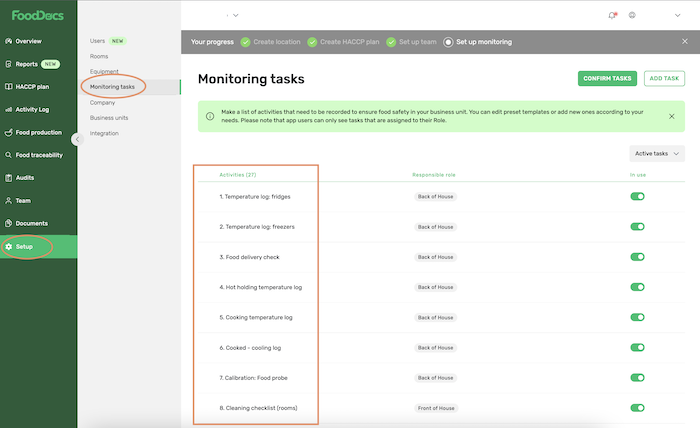
- Select the Custom frequency from the drop-down list
- Set the First date (starting date) for the task/checklist
- Input the number into Repeat every field
- Select the frequency from the drop-down list
Below you can see the exact timings and messages for each custom frequency:
| Frequencies | Reminders | Notification message |
| Custom: Times a day | When it's due | You have a "task name" to complete in FoodDocs (one notification for each task) |
| Custom: Days | At 2 pm on the day |
1. If >3 tasks: You have "task names" to complete in FoodDocs 2. If <3 tasks: You have a "number of tasks" to complete in FoodDocs |
| Custom: Weeks | At 2 pm, one day before the due date |
1. If >3 tasks: You have "task names" to complete tomorrow 2. If <3 tasks: You have a "number of tasks" to complete tomorrow |
| Custom: Months | At 9 am, one week before the due date | You have a "task name" to complete next week |
| Custom: Years | At 9 am, one month before the due date | You have a "task name" to complete next month |
Please note! If you select a frequency of times a day, it gives you the option to set a specific day and time for the task to be repeated.
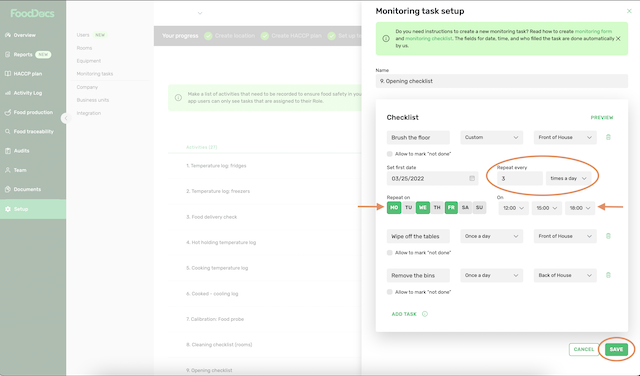
- Click SAVE
Follow these steps to set up the default frequency for your monitoring task
- Log into your FoodDocs account
- Go to the Setup
- Click on Monitoring tasks
- Select a Monitoring task (Checklist) from the list

- Select the frequency from the drop-down list
- Click SAVE
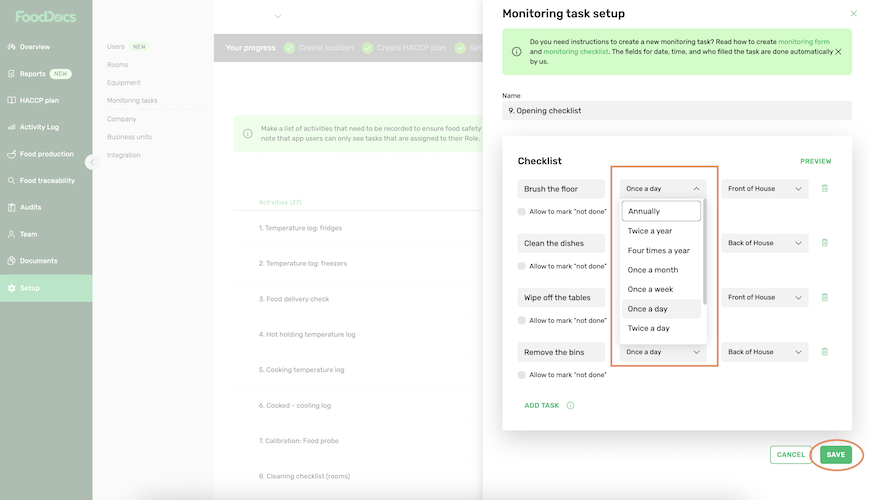
Something we haven't covered?
Feel free to reach out via the Live chat button or email info@fooddocs.com
![FD_logo.png]](https://www.fooddocs.com/hs-fs/hubfs/FD_logo.png?height=50&name=FD_logo.png)