How to invite a new team member to start using FoodDocs?
Find out how to invite new team members, assigning relevant roles and access levels.
Tip! When adding new team members to FoodDocs and assigning relevant roles, each team member will see only the tasks relevant to them on that concrete day.
Through this, you can be sure that all daily tasks are done on time.
- Log into your FoodDocs account
- Go to the Team
- Click on ADD TEAM MEMBER
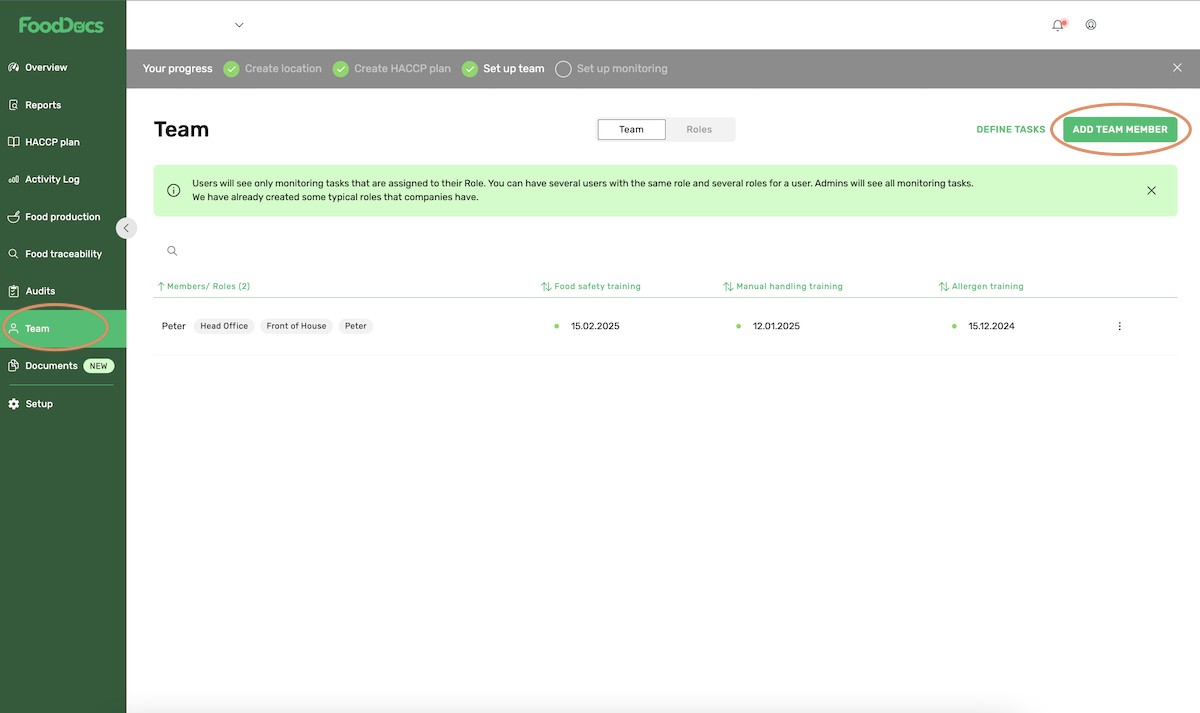
- A new team member profile will come up on the right side of the screen
- Input the following information about the new team member:
- First and last name
- Position - Assign to team role(s) + ADD
Please note: If you don't find a suitable team role, check our How to create new team roles?
- If you want, you can upload food safety-related documents also to each team member.
Tip! After adding food safety training and certification due dates to your team, the app and desktop notifications will help you to keep track of all team-related document validity.
With this feature, you can be sure that all documents are always acceptable.
- Tick on Give this person access to FoodDocs
- Input email address
- Select Access level from the drop-down list
- Admin access - gives full access to your account.
- Monitoring - gives access to complete monitoring tasks both on app and desktop - Click SAVE AND SEND
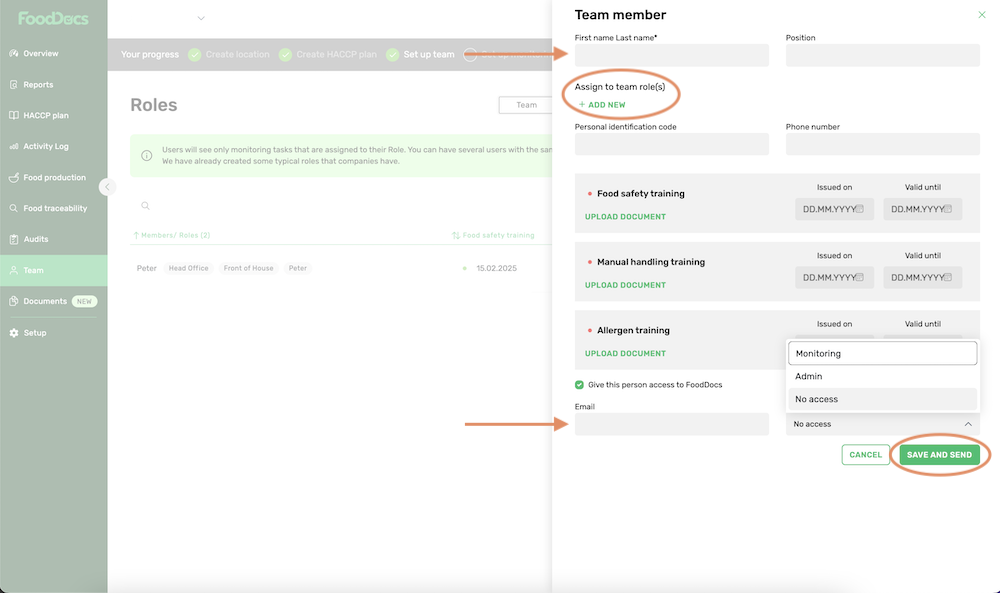
- A team member will automatically get a welcome email to create login details (password).
Something we haven't covered?
Feel free to reach out via Live chat button or email support@fooddocs.com
![FD_logo.png]](https://www.fooddocs.com/hs-fs/hubfs/FD_logo.png?height=50&name=FD_logo.png)