How to create or edit a flow chart?
FoodDocs HACCP plan builder creates a flow chart automatically and is customizable at any time.
Please note:
-
Before getting your flow chart, choose relevant Process Steps according to your company's profile.
-
This feature is available only on your desktop. It means it's not available in your app.
Follow these steps to create your flow chart:
- Go to HACCP Plan -> Flow chart
-
You can choose whether:
VIEW EXAMPLE - check the example of a flow chart
ADD FILE - upload an existing flow chart from your computer
CREATE a new flow chart automatically
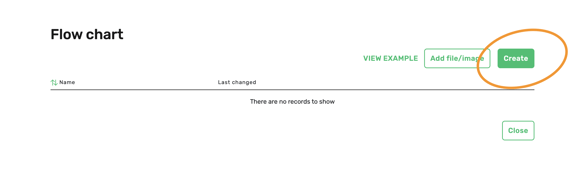
Please note! FoodDocs HACCP plan builder generates a flow chart automatically according to your selected process steps

- After creating your flow chart, review your flow chart carefully. It has to be according to your company's real situation.
Please note! A flow chart is a graphical representation of the entire process of your food business, starting from buying raw materials to serving or selling your finished products.
-
Customize your flow chart according to your business by clicking EDIT PROCESSES
- change the Name of the flow chart
- Delete or rename the Process
- Change the Process Type - whether PRP, CP, OPRP or CCP
- Define control measures - whether Time, Temperature, Quality, or Recording
- Add comments to your Process steps
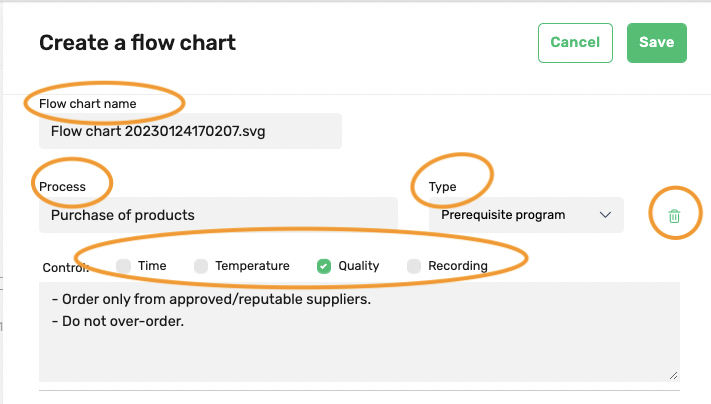 - If you need to add some process steps multiple times, click ADD NEW at the bottom of the page.
- If you need to add some process steps multiple times, click ADD NEW at the bottom of the page.
- click SAVE.
- Drag the boxes into the correct place according to the flow of the processes in your business.
- Connect the boxes with arrows by dragging them between the boxes.

- When everything is completed, click SAVE.
Please note! Sometimes, you need to create separate flow-charts for each product group, e.g., main courses, desserts, marinated products, etc.
In our software, you can create and add as many flow-charts as you need to your HACCP Plan.
Something we haven't covered?
Feel free to reach out via the Live chat button or email support@fooddocs.com
![FD_logo.png]](https://www.fooddocs.com/hs-fs/hubfs/FD_logo.png?height=50&name=FD_logo.png)