How to attach traceability task entries to your prepared product
Follow these instructions to complete the traceability task entries with three clicks in our Smart Traceability app.
Please note: Before attaching traceability task entries to prepared products, you must first create a tracebility task and create a prepared product entry.
Tip: While traceability is available in our desktop solution, completing logs is much easier on the FoodDocs mobile app.
Tip: Our free food safety app is available for tablets and other mobile devices on Apple iOS or Android. It’s user-friendly and saves you time by simplifying compliance.
Follow these easy steps to start tracing your prepared products:
- Open your FoodDocs app > select Traceability.
Please note: The Traceability module is available only with a Professional or Enterprise subscription or during the 14-day trial period.
- You will find a list of products prepared in the last 14 days.
- Select the prepared product entry to which you need to attach a traceability task entry, or search by product name.

- Select Add entry.
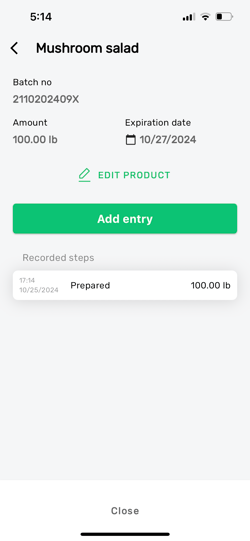
- Choose the traceability task for which you need to create an entry.

- Fill out the traceability task fields and click Save.
Tip: Click on the book icon for important instructions related to the task. You can read how to set up instructions for the traceability task in the article how to create traceability tasks.
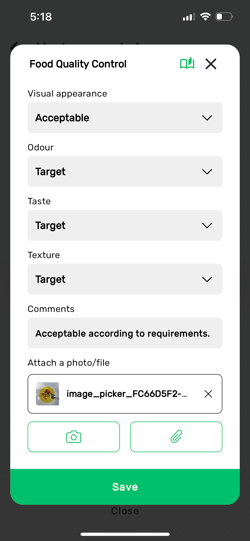
- To add more entries to the product, repeat the steps to return to the list of prepared products by selecting Close.
Please note: Deleting a traceability log is enabled only on desktop view.
Check also our article about How to find traceability logs?
Something we haven't covered?
Feel free to reach out via Live chat button or email support@fooddocs.com
![FD_logo.png]](https://www.fooddocs.com/hs-fs/hubfs/FD_logo.png?height=50&name=FD_logo.png)