How to Add a New Recipe/Ingredient
The Digital Recipe Book is a tool for creating and organizing your company’s recipes, including allergens. It also enables you to use Production Management and Traceability solutions
Please note: Adding a new recipe and ingredient is available ONLY on our desktop solution. It means you have to set them up on your desktop to view them in our app.
After the setup, your digital recipe book is accessible across all your devices, whether Apple iOS or Android. You can use it on your tablet, laptop, or desktop for easy access.
Tip: Before adding a new recipe, ensure your weight measurement units are set according to your needs.
Follow these easy steps to add your products to FoodDocs:
- Log into FoodDocs
- Go to Traceability > Recipes and ingredients
- Here, you can see the list of all the recipes and custom ingredients you inserted.
- Use the search bar to Find the recipe or ingredient you're looking for.
- Filter the choices as recipes, ingredients, or purchased ones.
- List by Product name, Product code, or Date modified.
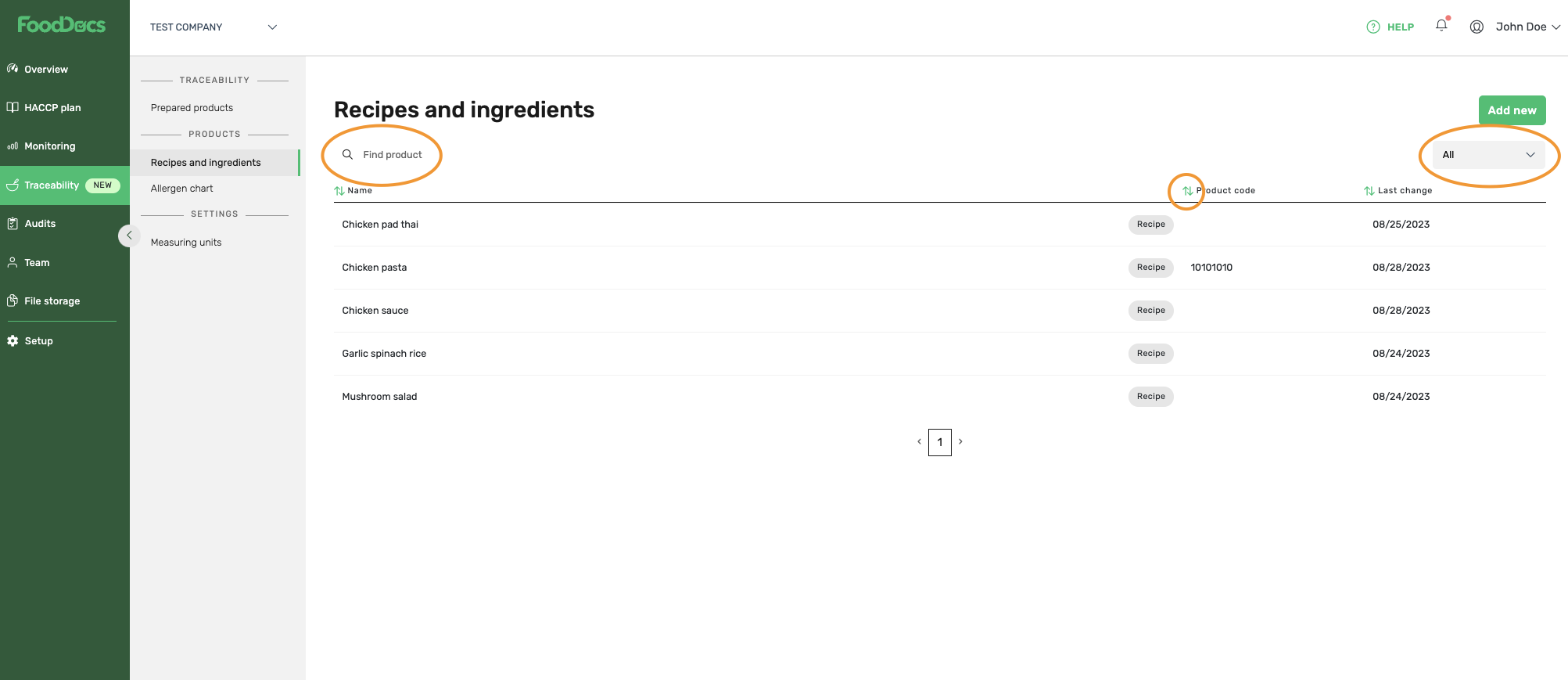
- Click Add new to start creating a new recipe or ingredient.
- On the General view, fill in the Product name and mark it as a Recipe or an Ingredient. Indicate whether the Ingredient you'll start to prepare is Purchased (also includes products you only re-sell) or your own.
- Add UPC/EAN code or Product code if you want to use a scanner to find products faster.
- Add expiration dates if you'll start with Traceability.
Tip: Add UPC/EAN code and use the scanning option in the app to find your products faster.
Tip: Add expiration dates to each product or ingredient to save time from logging expiration dates manually when logging traceability. The software fills shelf-life dates automatically for you.
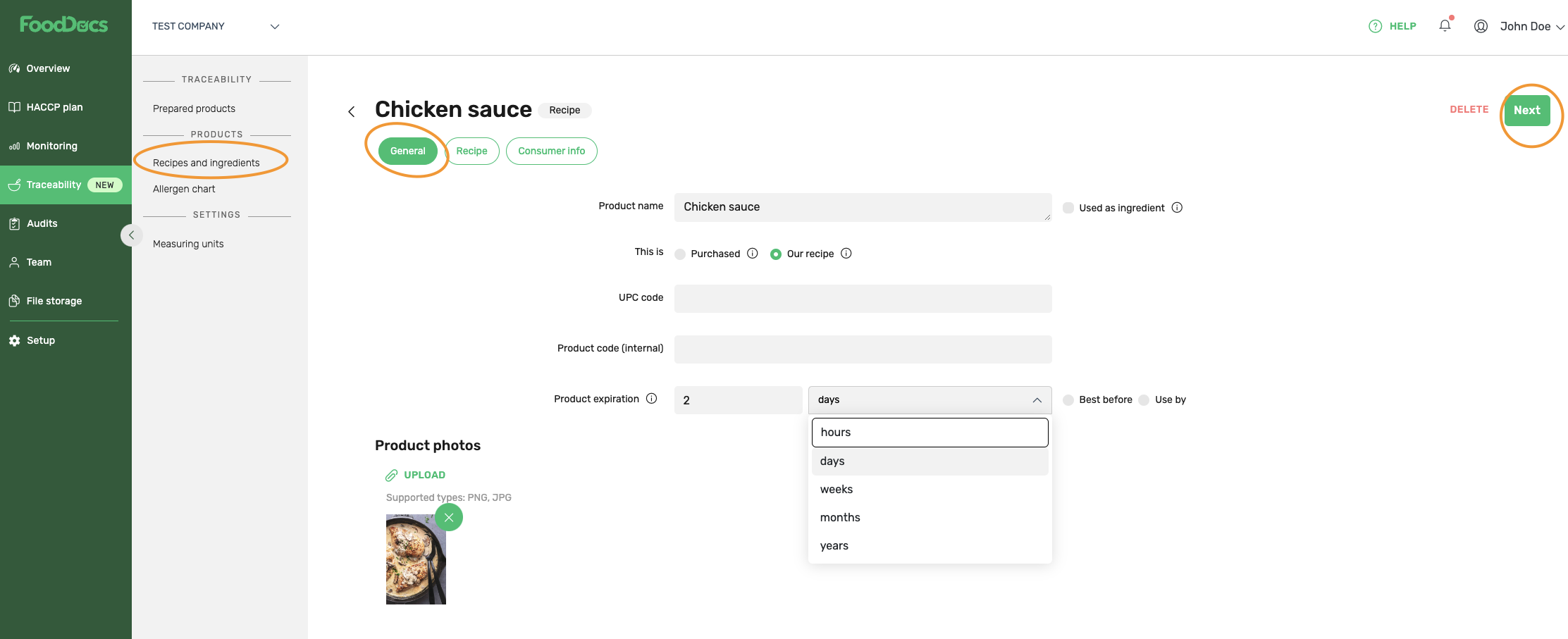
- Click Next to proceed to the Recipe or Consumer info view.
Please note: Recipe view applies only to Our recipe products.
- Start with Add ingredients.
- Type the ingredient to find it from our built-in database or Add a custom one if you don't find an ingredient in our database.
Tip: If you use ingredients from the software, it will give you an overview of the allergens automatically. Get your allergen chart in minutes to ensure food safety.
- Add Amount and Unit
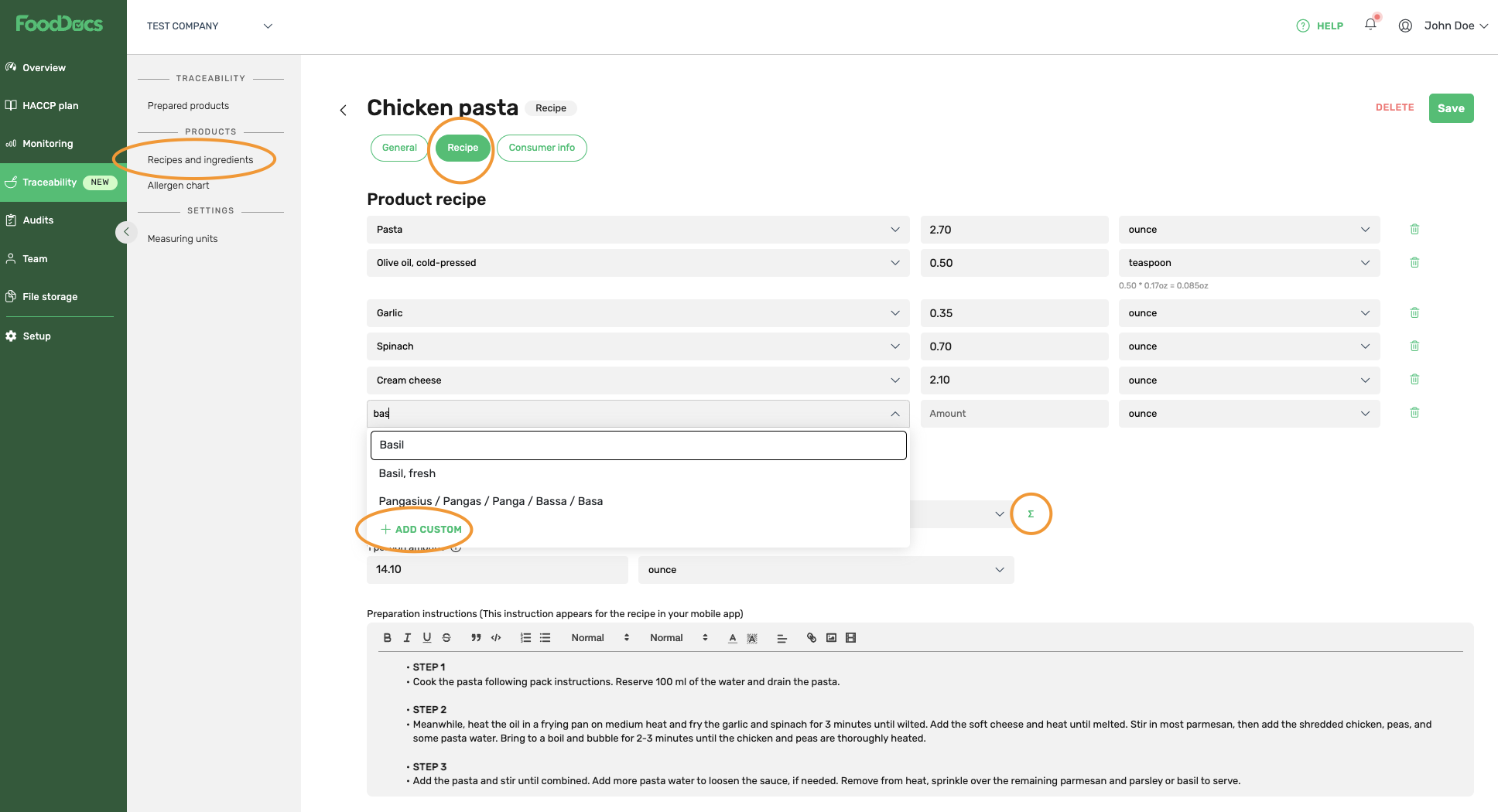
- When all ingredients are listed, specify the Total amount to enable the software to help you in calculating quantities of the ingredients.
- Add portion amount and preparation instructions so your team will see them in the app when preparing. This helps you to ensure high-level food safety.
Tip: Use the sum icon to automatically calculate ingredient amounts and define a portion size if you want to calculate quantities by portions.
- Clicking Next takes you to the Consumer info view, where you'll find allergen and the labeling process information.
- Ingredients are generated automatically according to your selections in the Recipe view. Change it as needed.
- Allergens are identified automatically, according to your selections in the Recipe view and your local legislation. Change it as needed.
- Add a Consuming guide and Storing conditions when you deal with packaging.
- Click Save.
Important: After you have set up your digital recipe book, start with How to complete a traceability log.
Something we haven't covered?
Feel free to reach out via Live chat button or email support@fooddocs.com
![FD_logo.png]](https://www.fooddocs.com/hs-fs/hubfs/FD_logo.png?height=50&name=FD_logo.png)