How to add new equipment (fridge/freezer) to your existing monitoring task (temperature log)
In the article below, you will learn how to add new storage equipment to your existing temperature log.
This is how your food cooking temperature log looks like in the app:
-png.png?width=688&height=449&name=Cooking_temperature%20(1)-png.png)
Please note!
- The setup feature is available only on a desktop. It means you cannot set up your monitoring tasks in our app solution.
- App the best solution for your team to monitor daily tasks. Download it for your Apple iOS or Android devices and on your tablet.
Follow these steps to add new equipment to your existing monitoring task:
- Log into your FoodDocs account
- Go to the Setup -> Equipment
- Click ADD EQUIPMENT

-
Input the details:
- Name of equipment
- Sensor ID (only add if you would like to Integrate freezers' and fridges' sensors with FoodDocs)
- Select the type of equipment
Tip! According to your equipment type, the software sets up your monitoring tasks automatically to save you time.
- Select the room where the equipment belongs to
Tip! Relating the equipment to the proper room enables your team to sort and complete tasks categorically in the app.
Note! If you didn't find the room from the list, check How to set up and add rooms to your FoodDocs account.
-
Click SAVE

- Now, you should be able to see it in the list of your Equipment
- Go to the Monitoring checks
- Select your existing monitoring task (temperature log) where you would like to add new equipment
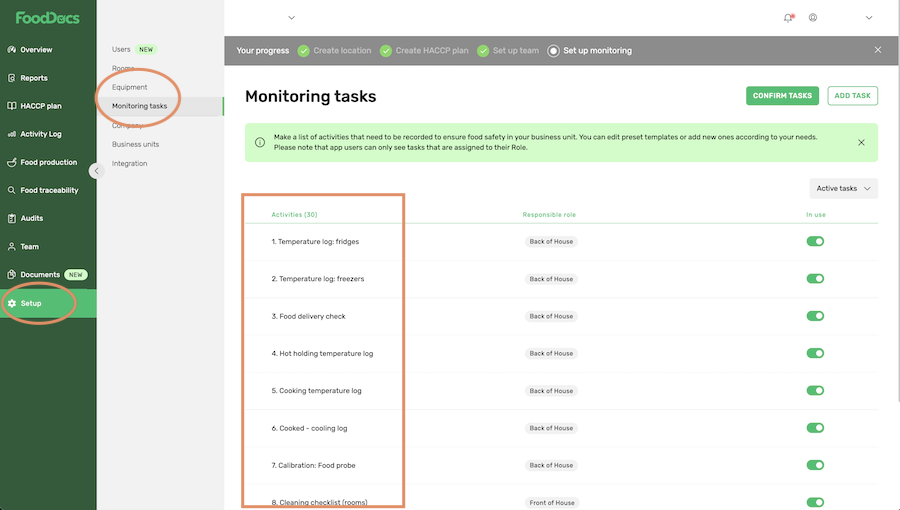
- Select All units from the Used for drop-down list
- Switch ON your new equipment from the list
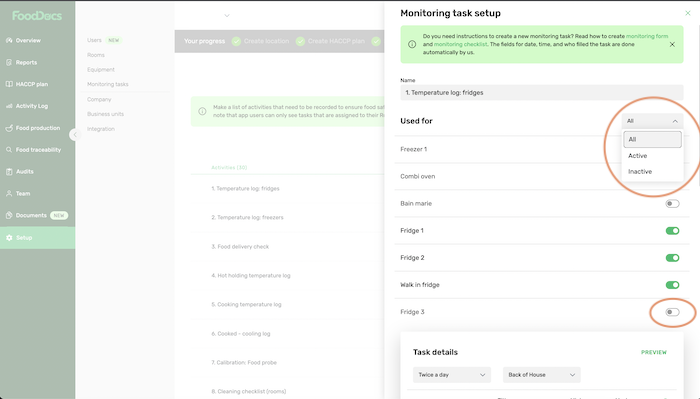
- Click SAVE
Please note: After adding new equipment to your existing monitoring task, refresh your FoodDocs app on your mobile phone (swipe up on iOs or close the tab on Android devices).
Now, the updated list of fridges and freezers is ready to use.
Something we haven't covered?
Feel free to reach out via the Live chat button or email info@fooddocs.com
![FD_logo.png]](https://www.fooddocs.com/hs-fs/hubfs/FD_logo.png?height=50&name=FD_logo.png)